The Global Search interface
You can use the global search field to search all records or to search a specific entity table within a dataspace.
In the global search field at the top of the dashboard bar, you can enter search terms and Siren Investigate returns matches as you type.
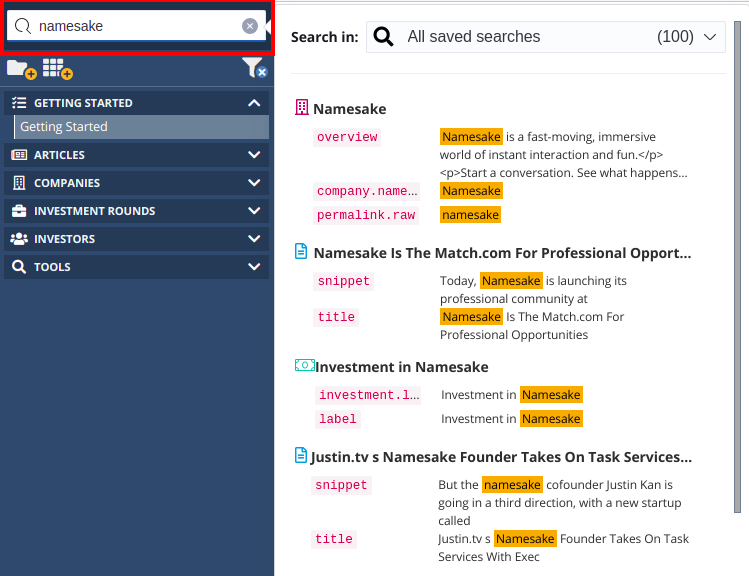
|
Enter at least two characters in the search field to return matches. |
Searching for terms in an entity table
By default, Siren Investigate looks for the record that matches your query string across all entity tables in the dataspace. Alternatively, you can choose to search within a specific entity table by selecting it from the Search in dropdown menu.
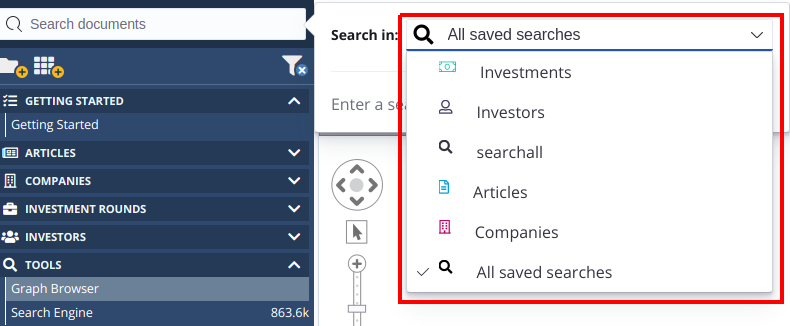
| === You cannot include entity tables with external revision indices in the global search if the field you chose as the record identifier is declared in other entity tables with a different type. This prevents the indices from being searched together. === |
Displaying and filtering search results
When your search results are displayed, you can click a record to view its details in an expanded view.
You can also drag and drop the search results into both Graph Browser and map visualizations.
As you hover over a search result, the Filter icon is displayed. Click the Filter icon to open the search result in a dashboard.
![]()
In the Open document in a dashboard window, select the dashboard in which you want to open the document.
Showing more results
Intially, only the top ten results are displayed. If there are more results available, the next set of results can be loaded by clicking the Show More link.

Configuring the global search
You can configure the global search by going to Management → Advanced Settings. The following settings are available:
Search query syntax
The siren:globalSearchQuerySyntax setting dictates the query rules that are used in the global search field. There are two options - simple_query_string (default) and query_string.
The simple_query_string setting uses a simple, lenient syntax to parse and split the provided query string into terms based on special operators. It does not trigger errors when there is a problem with the syntax.
The query_string setting returns documents based on a provided query string, using a parser with a strict syntax. If the syntax is incorrect, a bad request error is triggered. This setting uses the same syntax as in the dashboard search query bar.
For example, if the setting is set to simple_query_string, a search with the query as "Apple laptops (notice the " wrapper that was never closed) will work without any issues.
However, if the same query is run with the setting as query_string, Elasticsearch will throw a parse exception.
Simple query syntax options
The setting siren:globalSearchSimpleQuerySyntaxOptions is applied only when the Search query syntax is set to simple_query_string. Additionally, the setting is applied only when your query doesn’t have any special operators. If there are special operators in the query, then this setting has no effect.
The default value for this setting is as follows:
{ "fuzziness": "AUTO", "suffixWildcard": true }The accepted formats for fuzziness are AUTO:[low],[high] or the numbers 0, 1 or 2. For more information about the fuzziness setting, see the Elasticsearch documentation.
The suffixWildcard is a boolean setting that will automatically add an asterisk * at the end of the query. This is intended to allow users to type only the start of a query and let Siren Investigate pick all possible continuations.
For example, if the setting is set to { "fuzziness": "AUTO:5,8", "suffixWildcard": true } and if the query is Patch, the core query that is sent to Elasticsearch is as follows:
'simple_query_string': {
'query': 'Patch~1 Patch*'
}This means that Elasticsearch would look for all documents that have the word Patch and anything within one edit distance from the word, for example documents that have the word Pitch in them. Additionally, because of the Patch* part, Elasticsearch will also look for documents that have words starting with Patch, for example Patching or Patched.
Search timeout
The setting siren:globalSearchTimeout dictates the time period in seconds at which a global search query will time out.
Because the global search feature is designed to search through large quantities of data, this setting can be used to specify the maximum duration that you’d like to wait for the search to complete.
If a global search query is not complete by the end of the specified timeout period, the results that are accumulated up to that point are returned.
The default value for this setting is 30 seconds.
| For information about all advanced settings, see Setting advanced options. |
Entity table searchability
You can set the searchability of entity tables to allow or restrict their appearance in search results. For more information, see the Data Model documentation.