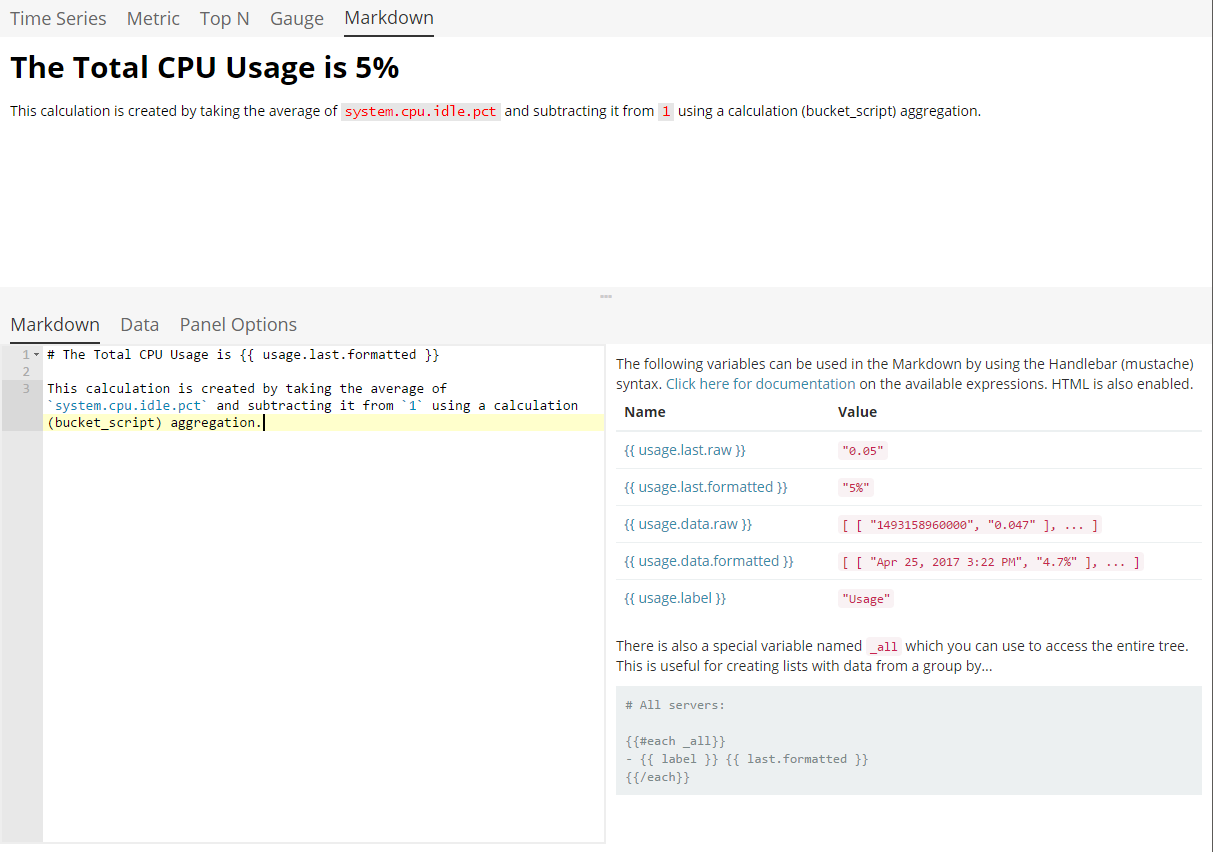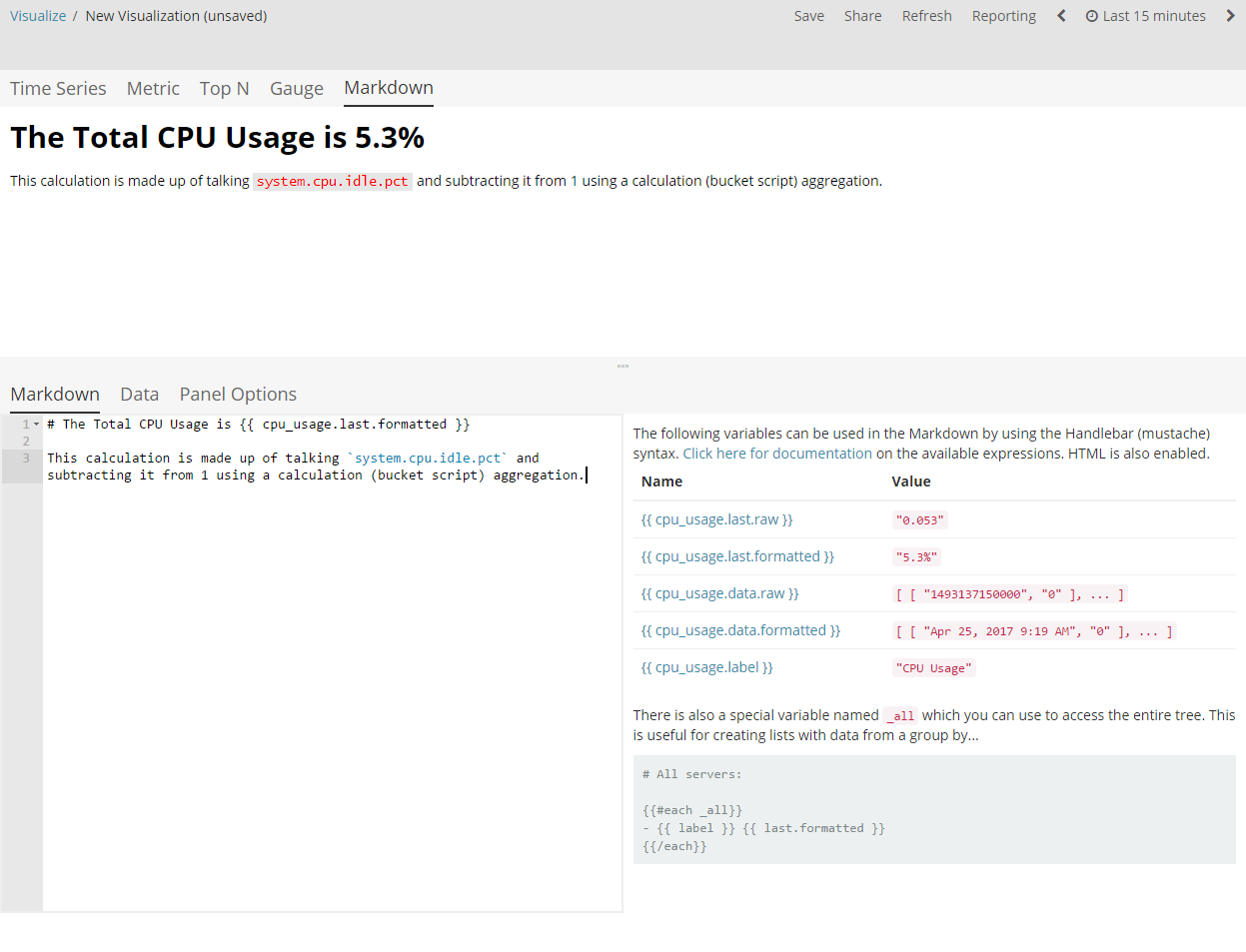Time Series Visual Builder
Experimental feature
Time Series Visual Builder is a time series data visualizer with an emphasis on enabling you to use the full power of Elasticsearch aggregation framework. Time Series Visual Builder enables you to combine an infinite number of aggregations and pipeline aggregations to display complex data meaningfully.
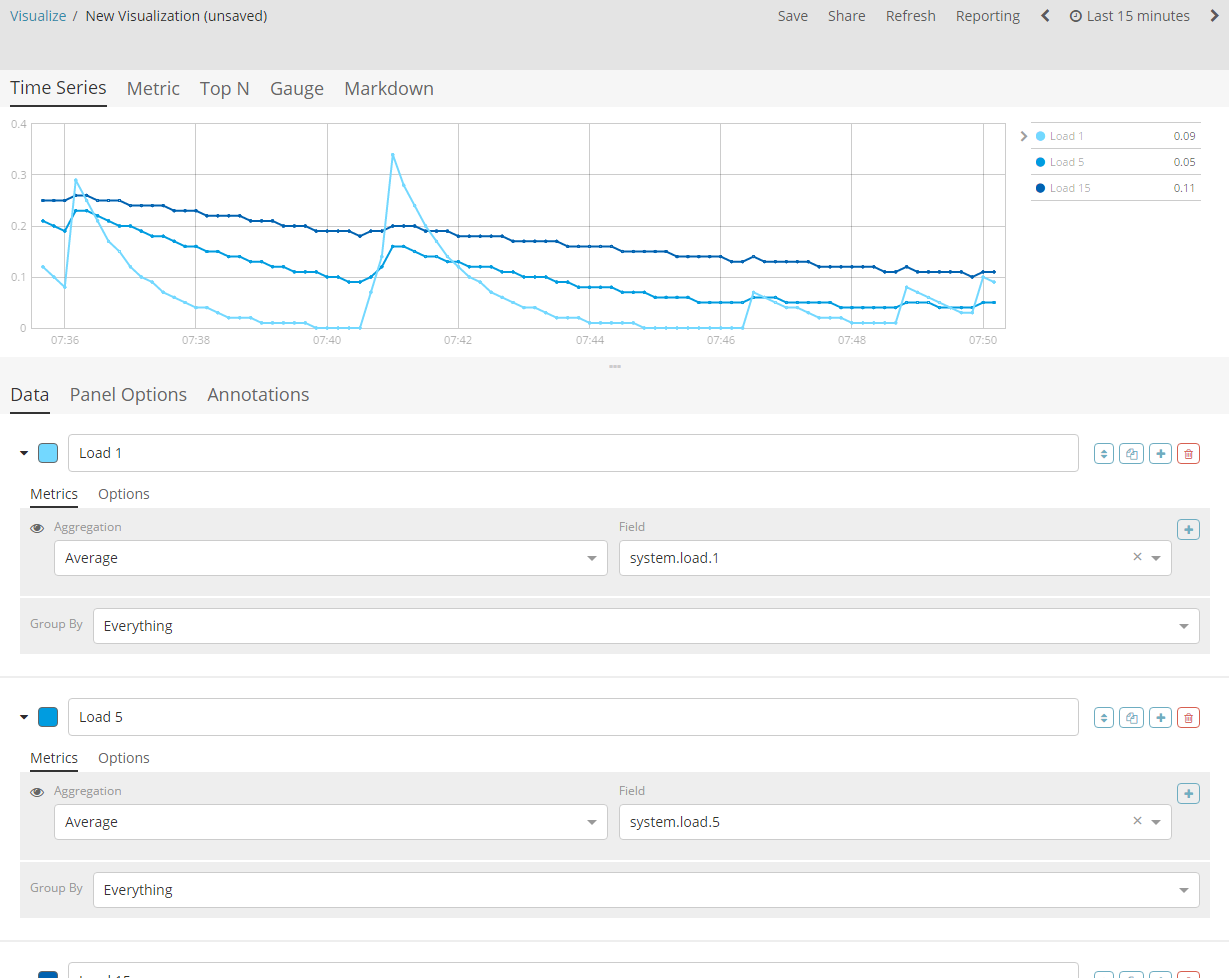
Featured visualizations
Time Series Visual Build comes with five different visualization types. You can switch between each visualization type using the tabbed picker at the top of the interface.
Time Series
A histogram visualization that supports area, line, bar, and steps along with multiple y-axis. You can fully customize the colors, points, line thickness and fill opacity. This visualization also supports time shifting to compare two time periods. This visualization also supports annotations which can be loaded from a separate index based on a query.
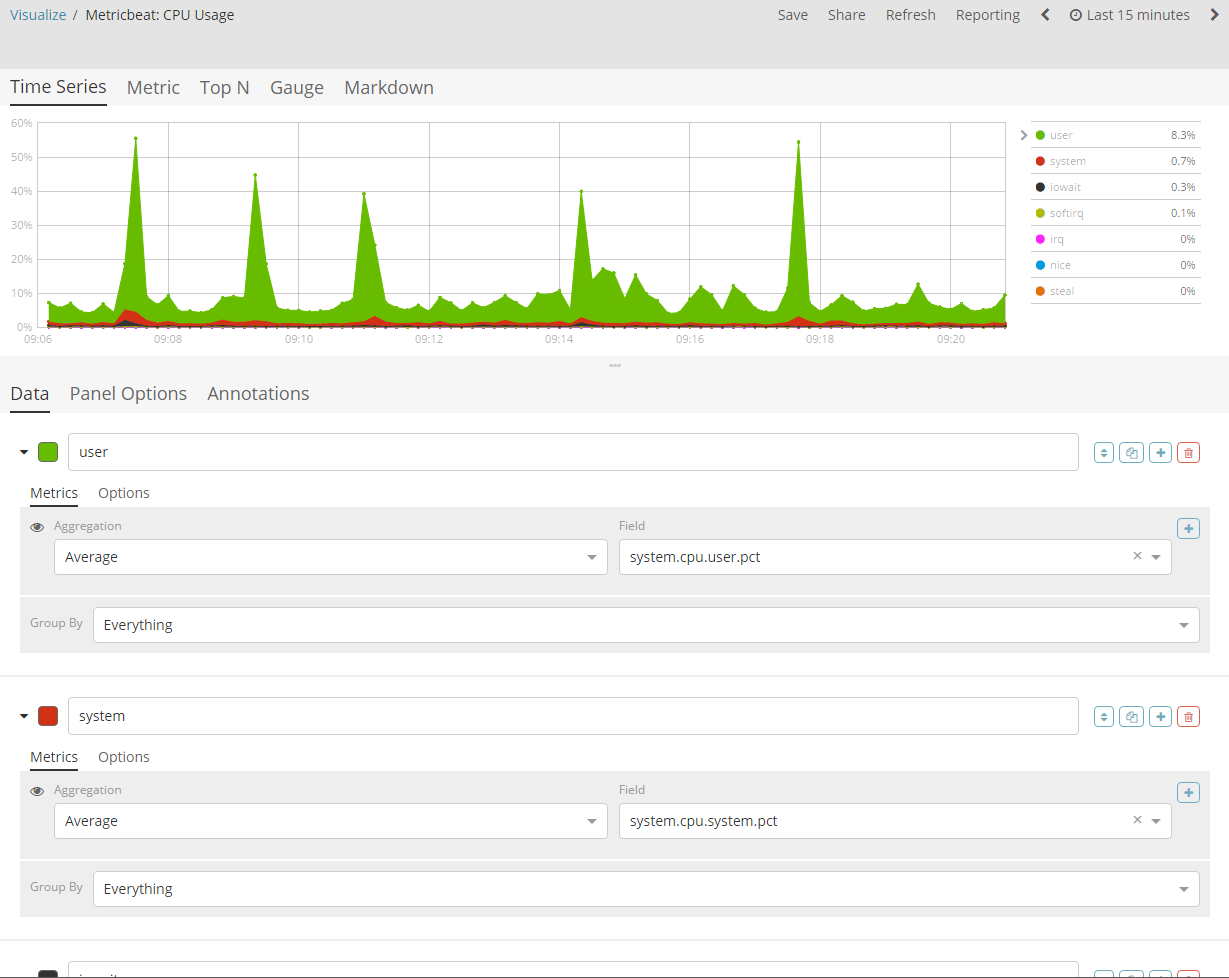
Metric
A visualization for displaying the latest number in a series. This visualization supports two metrics; a primary metric and a secondary metric. The labels and backgrounds can be fully customized based on a set of rules.
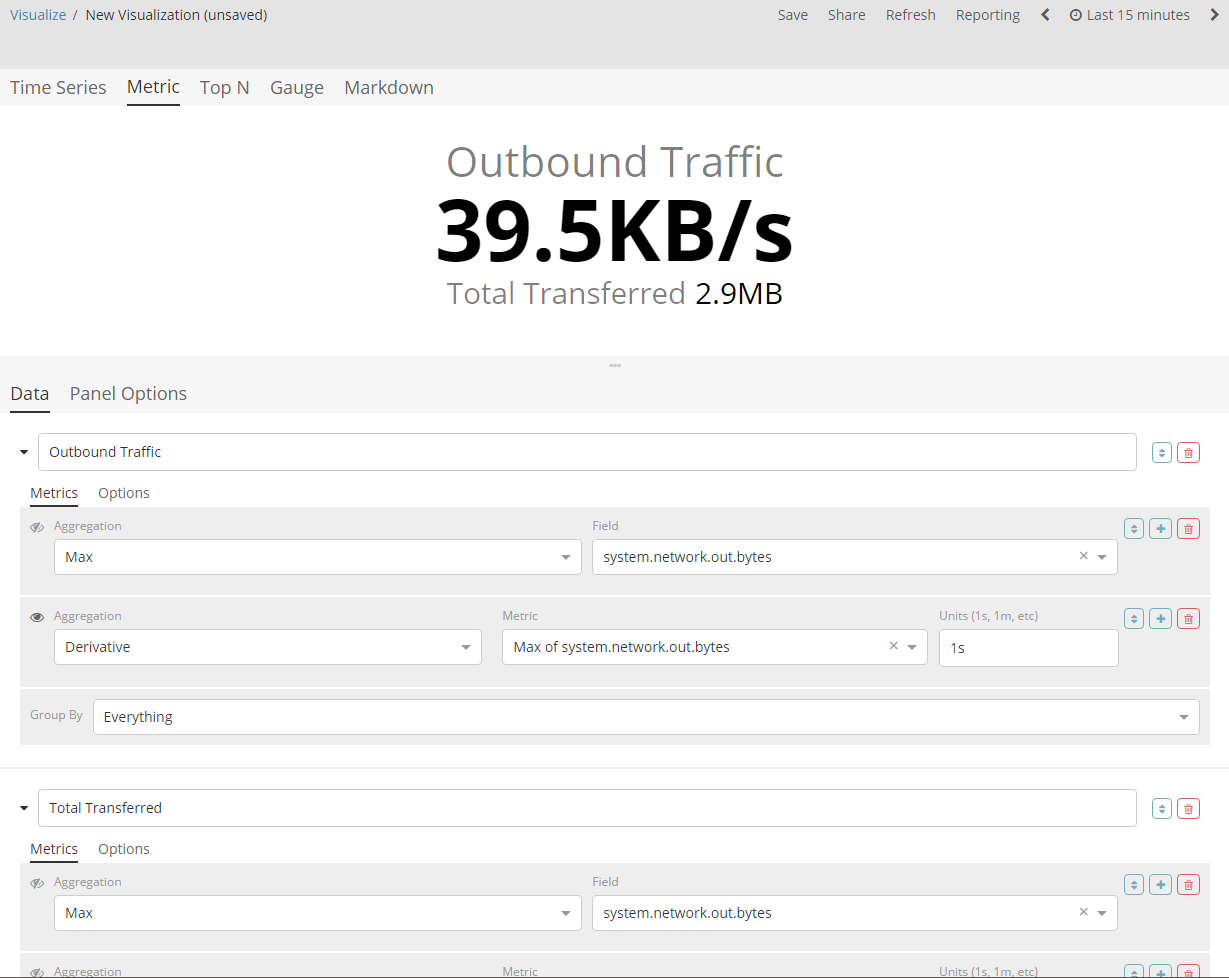
Top N
This is a horizontal bar chart where the y-axis is based on a series of metrics and the x-axis is the latest value in those series; sorted in descending order. The color of the bars are fully customizable based on set of rules.
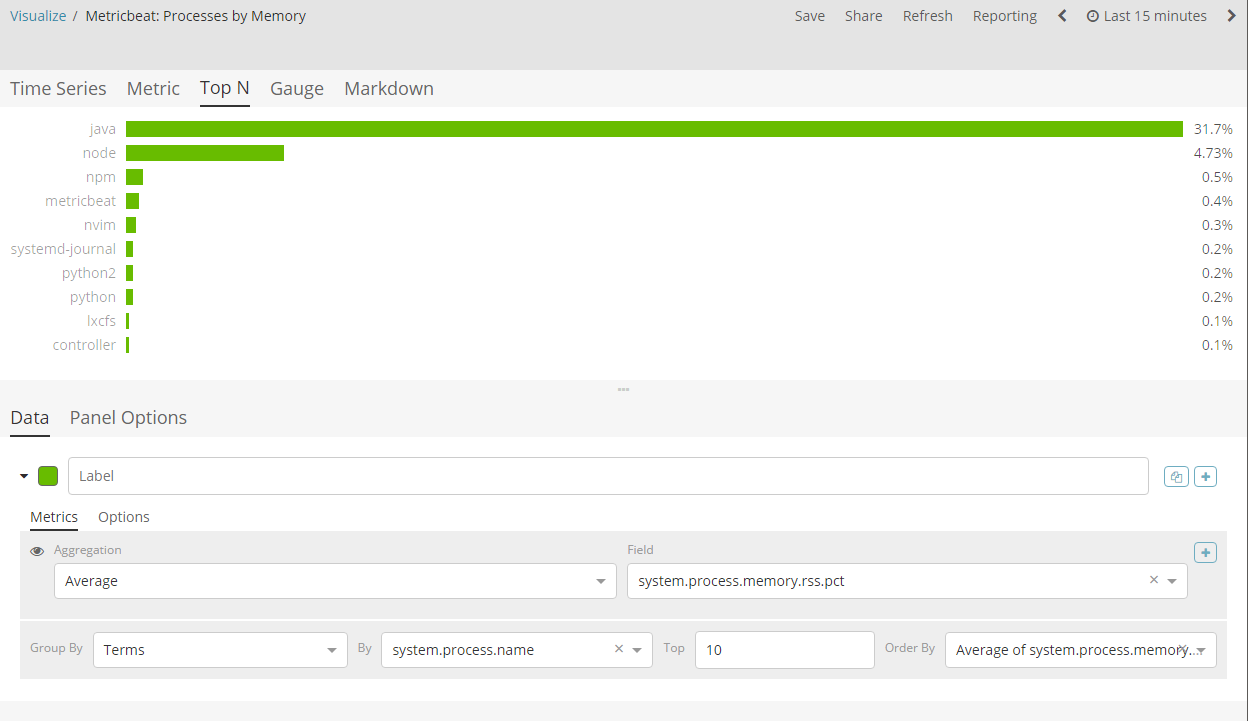
Gauge
This is a single value gauge visualization based on the latest value in a series. The face of the gauge can either be a half-circle gauge or full-circle. You can customize the thicknesses of the inner and outer lines to achieve a desired design aesthetic. The color of the gauge and the text are fully customizable based on a set of rules.
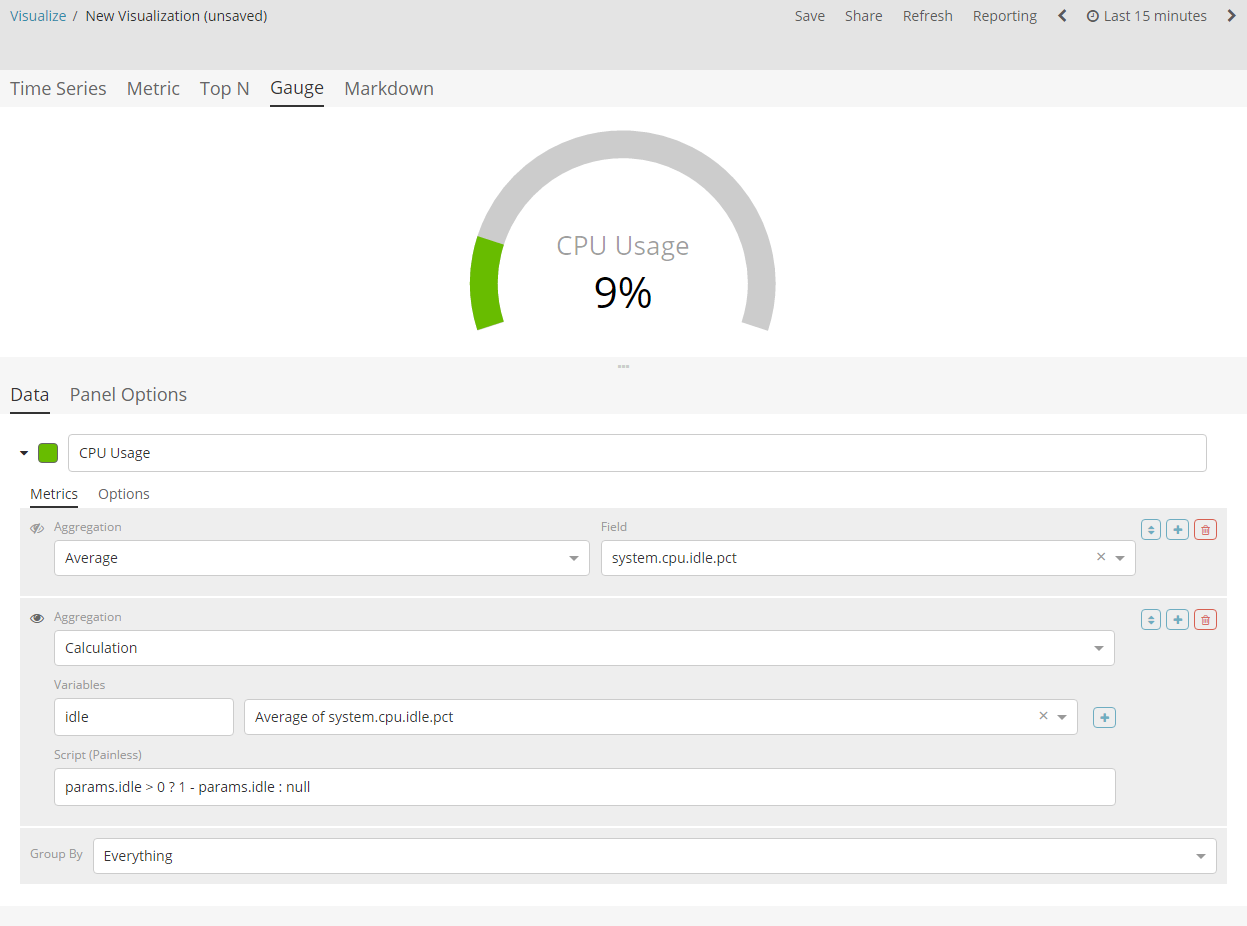
Interface Overview
The user interface for each visualization is composed of a "Data" tab and "Panel Options". The only exception to that is the Time Series and Markdown visualizations; the Time Series has a third tab for annotations and the Markdown has a third tab for the editor.
Data Tab
The data tab is used for configuring the series for each visualization. This tab enables you to add multiple series, depending on what the visualization supports, with multiple aggregations composed together to create a single metric. Here is a breakdown of the significant components of the data tab UI.
Series label and color
Each series supports a label which will be used for legends and titles
depending on which visualization type is selected. For series that are
grouped by a term, you can specify a mustache variable of {{key}} to
substitute the term. For most visualizations you can also choose a color
by clicking the swatch, this will display the color picker.
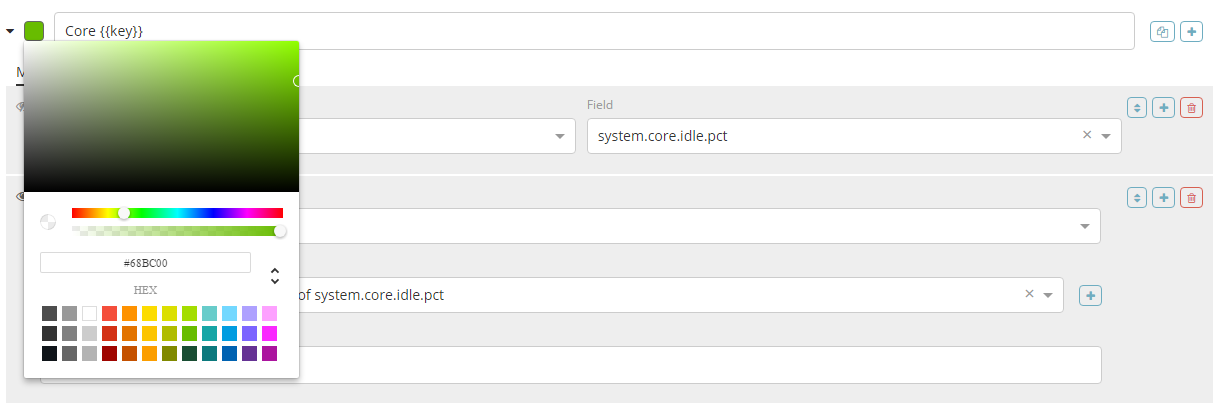
Metrics
Each series supports multiple metrics (aggregations); the last metric (aggregation) is the value that will be displayed for the series, this is indicated with the "eye" icon to the left of the metric. Metrics can be composed using pipeline aggregations. A common use case is to create a metric with a "max" aggregation then create a "derivative" metric and choose the previous "max" metric as the source; this will create a rate.
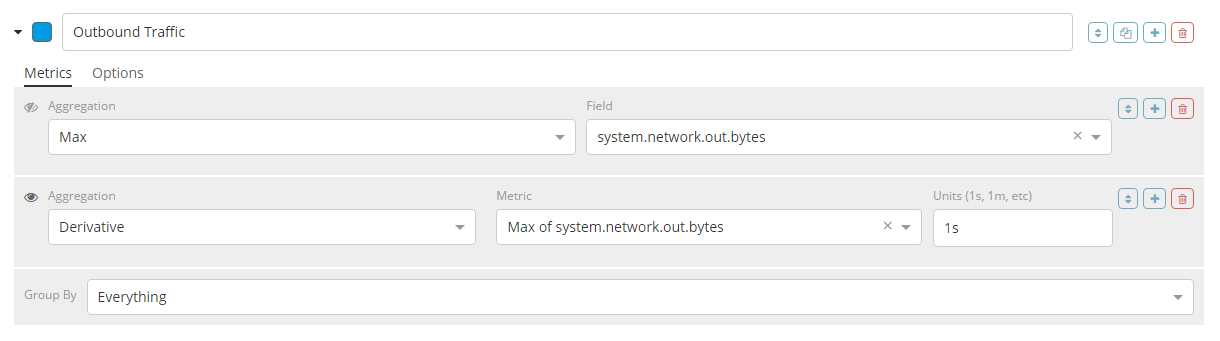
Series options
Each series also supports a set of options which are dependent on the type of visualizations you have selected. Universal across each visualization type you can configure:
-
Data format
-
Time range offset
-
Index pattern, timestamp, and interval override

For the Time Series visualization you can also configure:
-
Chart type
-
Options for each chart type
-
Legend Visibility
-
Y-Axis options
-
Split color theme
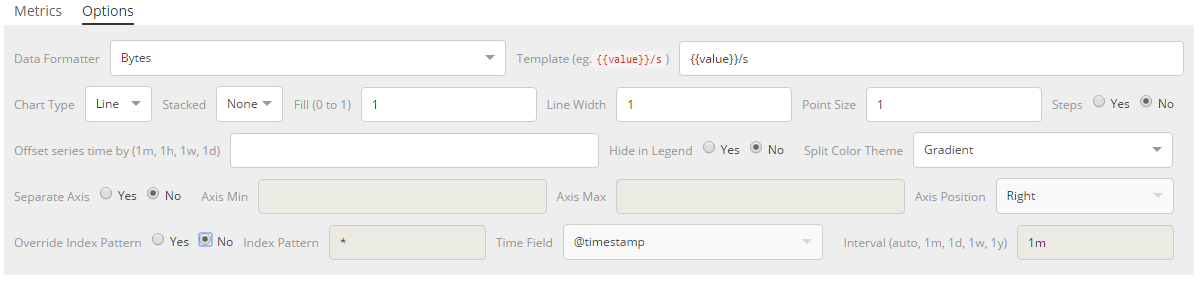
Group by controls
At the bottom of the metrics there is a set of "Group By" controls that enables you to specify how the series should be grouped or split. There are four choices:
-
Everything
-
Filter (single)
-
Filters (multiple with configurable colors)
-
Terms
By default, the series is grouped by everything.
Panel options
The panel options tab is used for configuring the entire panel; the set of options available is dependent on which visualization you have selected. The following is a list of the options available per visualization:
Time Series
-
Index pattern, timestamp, and Interval.
-
Y-Axis min and max.
-
Y-Axis position.
-
Background color.
-
Legend visibility.
-
Legend position.
-
Panel filter.
Metric
-
Index pattern, timestamp, and interval.
-
Panel filter.
-
Color rules for background and primary value.
Top N
-
Index pattern, timestamp, and interval.
-
Panel filter.
-
Background color.
-
Item URL.
-
Color rules for bar colors.
Gauge
-
Index pattern, timestamp, and interval.
-
Panel filter.
-
Background color.
-
Gauge max.
-
Gauge style.
-
Inner gauge color.
-
Inner gauge width.
-
Gauge line width.
-
Color rules for gauge line.
Markdown
-
Index pattern, timestamp, and interval.
-
Panel filter.
-
Background color.
-
Scroll bar visibility.
-
Vertical alignment of content.
-
Custom Panel CSS with support for Less syntax.
Annotations
The annotations tab is used for adding annotation datasources to the Time Series Visualization. You can configure the following options:
-
Index pattern and time field.
-
Annotation color.
-
Annotation icon.
-
Fields to include in message.
-
Format of message.
-
Filtering options at the panel and global level.
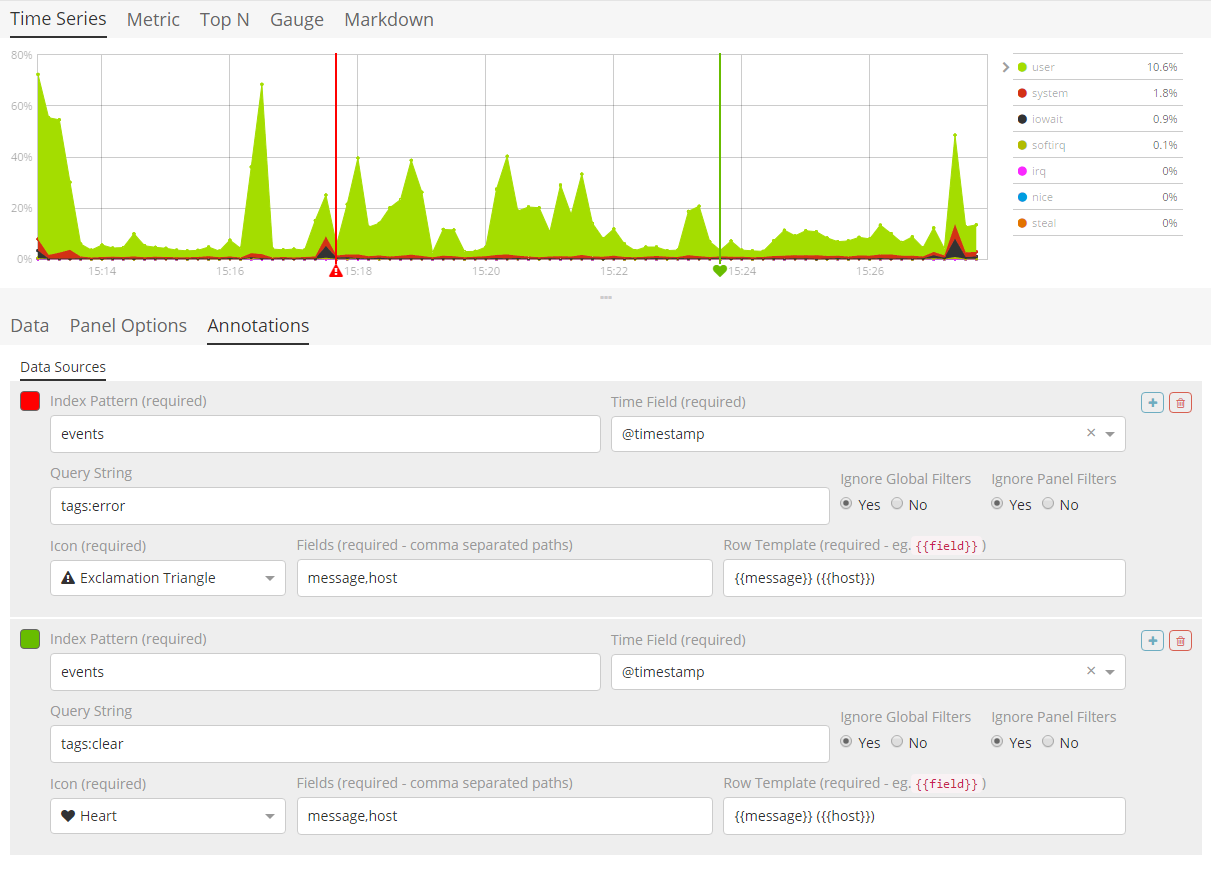
Markdown Tab
The markdown tab is used for editing the source for the Markdown visualization. The user interface has an editor on the left side and the available variables from the data tab on the right side. You can click the variable names to insert the mustache template variable into the markdown at the cursor position. The mustache syntax uses the Handlebar.js processor which is an extended version of the Mustache template language.