Global Search interface
You can use the global search field to search all records or to search a specific entity table within a dataspace. In the global search field, you can enter search terms and Siren Investigate returns matches as you type.
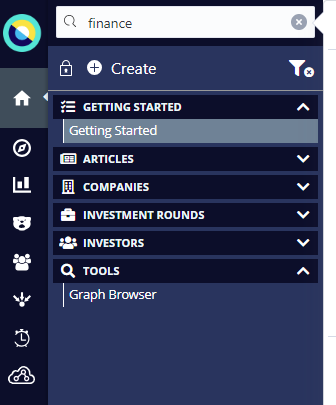
Searching for terms in the global search
-
Go to Dashboard.
-
In the sidebar, enter a search term into the search field. Enter at least two characters in the search field to return matches.
-
Select the entity tables that you want to search. By default, Siren Investigate looks for the record that matches your query string across all entity tables in the dataspace.
|
You cannot include entity tables with external revision indices in the global search if the field you chose as the record identifier is declared in other entity tables with a different type. This prevents the indices from being searched together. |
|
You can use dynamic filters to help you search your data, see Dynamic filters. |
Displaying and filtering search results
You can interact with the search results in the following ways:
-
From the search results, click a record to view its details in an expanded view.
-
You can drag search results into the graph browser and map visualizations.
-
When you hover over a search result, the Filter icon appears. Click the Filter icon to open the search result in a dashboard. In the Filter to dashboard window, select the dashboard and click Apply filter.