The Jira plugin
The Jira plugin allows you to connect Siren Investigate to a Jira cloud or server instance.
You can keep track of assigned tickets and export dashboard information as attachments to the tickets, directly from Siren Investigate.
Selecting an active ticket
The first time you open Siren Investigate after installing the plugin, you will see a pop-up window.

The pop-up window displays a list of tickets that are assigned to you in the Jira instance.
If your work in Siren Investigate is not related to a Jira ticket, close the pop-up window to proceed. If your work is related to a ticket, you can click on the Play button to set that ticket to active.
|
You can only set one ticket at a time to active. |
Exporting dashboard information
To export dashboard information directly to Jira tickets, complete the following steps:
-
From the dashboard, click Export to Jira on the navigation bar. A pop-up window appears.
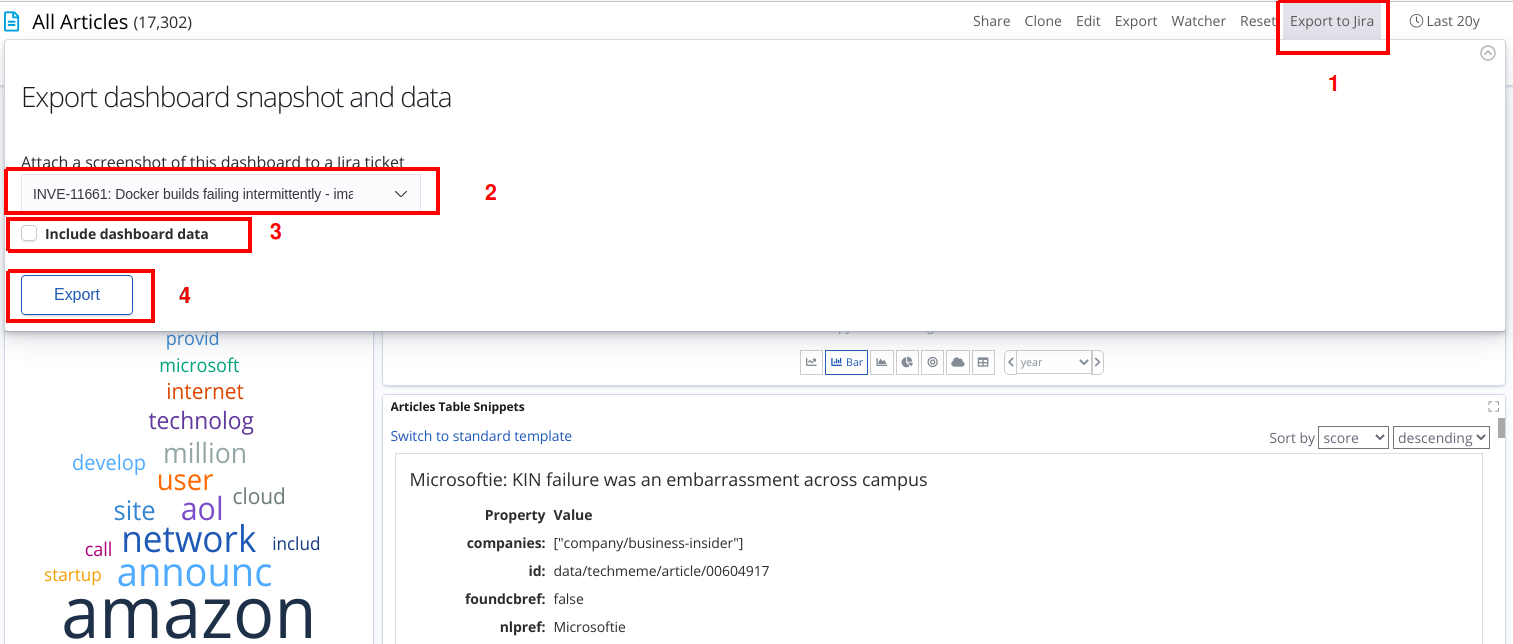
-
From the dropdown menu, select the ticket that you want to attach a screenshot to.
-
Optional: To attach a CSV file that contains the dashboard data, select Include dashboard data.
-
Click Export.
Searching for tickets
The search bar allows you to search for tickets by entering a ticket ID, a description, or a date.
The search is dependent on the fields that are configured to be displayed in Jira. For example, if a date field is not configured, the tickets table cannot display it and it cannot be found in the search.